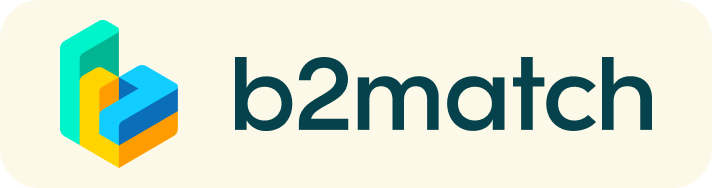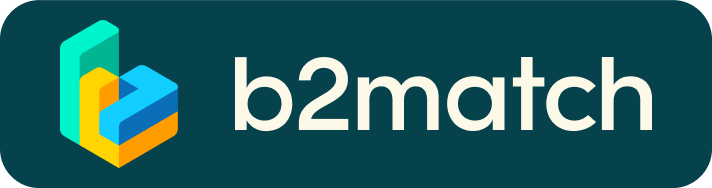Online matchmaking
An online matchmaking event is a quick and easy way to meet potential new business and/or technology partners.
Timeline:
- Registration: 1 April - 31 May 2023
- Booking of meetings: 25 April - 31 May 2023
Online matchmaking in practice
1) Registration
2) Publish a high quality business profile
Create a clear and concise business profile to raise your visibility on the matchmaking platform. Your profile should describe who you are, what you can offer to potential partners, and who you want to meet. A good profile will generate significantly more meeting invitations.
3) Browse participant profiles and send/receive meeting invitations
Go to the participant list to find out who is offering interesting and promising business opportunities, see also Marketplace opportunities.
Send meeting invitations to the participants you want to meet during the event. In the long term matchmaking, you can choose the meeting length and the date and time of the meeting.
Wait for the meeting confirmation from your partner. You will receive it through your email or you can check your agenda or meetings tab in your participant profile in b2match.
Remember to accept/decline the meeting invitations you receive. If a meeting is scheduled (a participant proposed a date and time) but it was not accepted until its start time, the pending meeting request will automatically expire if it is not accepted until then.
4) Join the meeting online
Please respect the time of the meeting. Access your shceduled meetings in My Agenda or Meetings, where you have your complete event schedule and the list of your meetings. Check your camera and microphone and don't be late!
5) Give feedback to the event organizers
The organizers will ask for your feedback on the event and the meetings you had. Please take time to give feedback, as it is valuable information on how to improve our matchmaking services and whether the meetings you had were useful and will lead to cooperation.
This activity is funded by the European Comission and the feedback of your participation is required under this activity. You are asked to notify any collaboration agreements that you reach with other matchmaking participants to the organizer and/or co-organizer. This information will be treated confidentially.
See also:
How to join the online meeting?
- Identify promising participants on the Participants list or the Marketplace page on the event's website. Once you found a suitable meeting partner, click "Request meeting" to send them a meeting request.
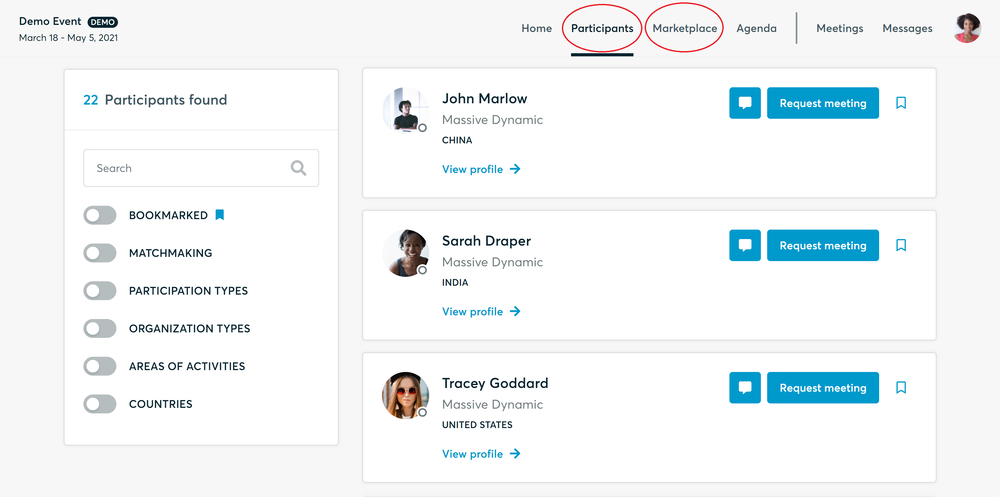
- Use the Messages functionality to chat about common interests and availability.
- Click "View Profile →" to find out more about the participant
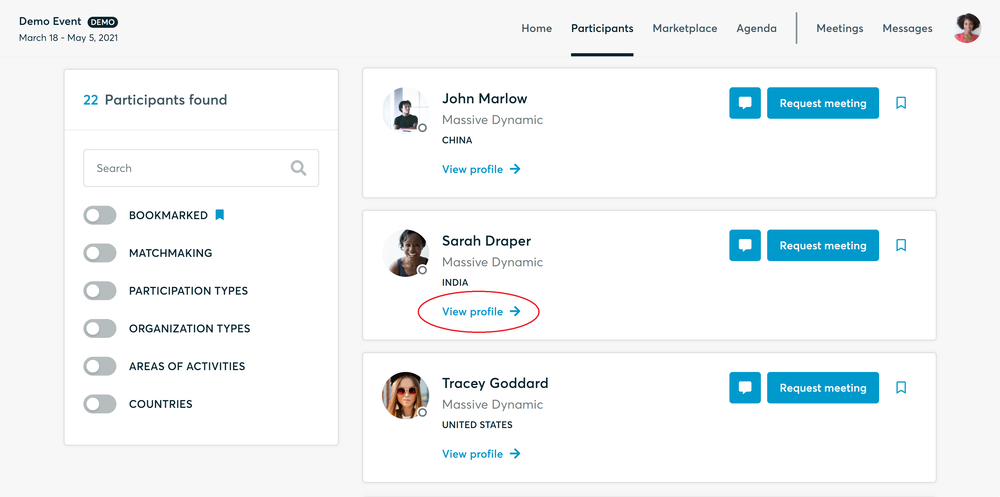
- If you would like to have a meeting with them, you can also request a meeting here.
- Check My agenda and Meetings for your schedule and your list of confirmed meetings.
- At the time of the meeting, go to the Meetings page and click on Start Meeting
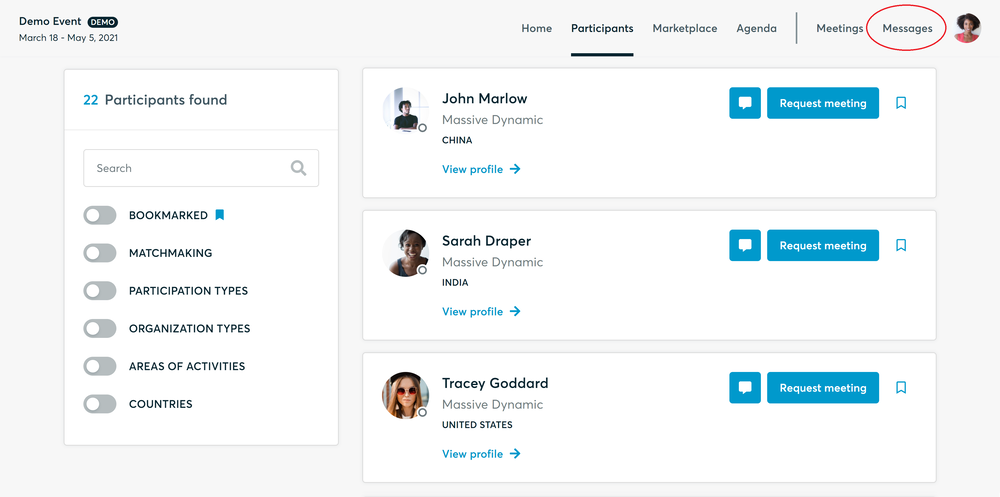
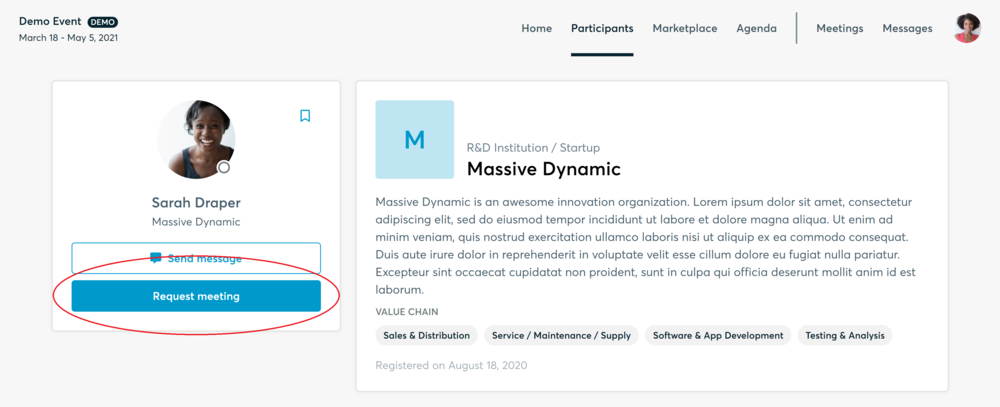
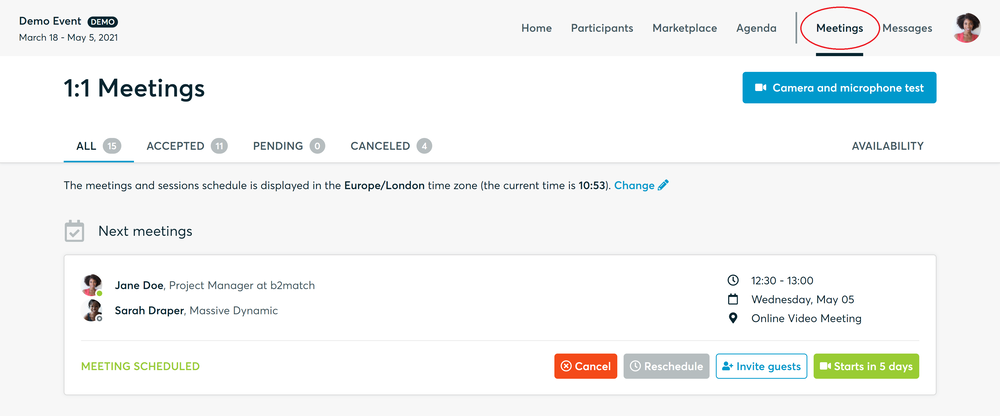
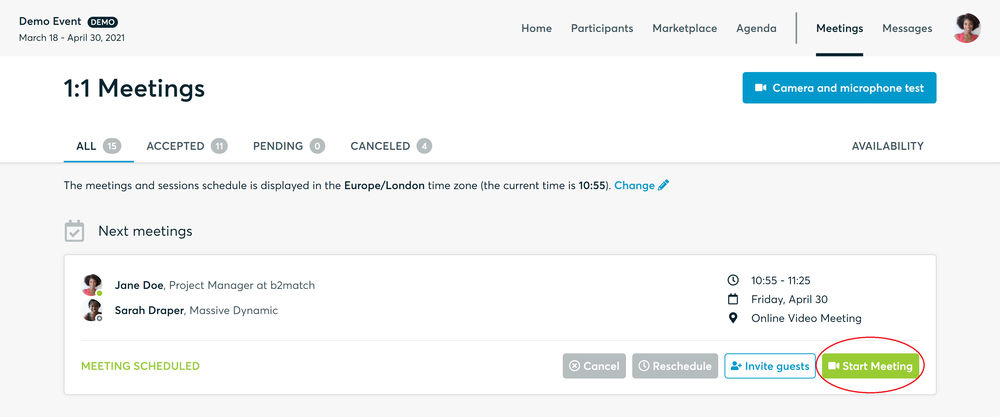
- You can invite guests through the Invite guests button, or share your screen through the screen sharing button
- A virtual meeting can be started at any given time before its ending time and it won't stop automatically, one of the participants has to end it
- The remaining time will be displayed on the top left corner
- The next meeting will be displayed one minute before the next meeting
- Clicking on Start Next Meeting will end the current meeting and will start the next one
Technical requirements for online meetings
The virtual meetings take place through the b2match video tool, which is integrated in the b2match platform and it doesn’t need to/it can't be downloaded.
- install the latest version of your browser
Use a device with an incorporated webcam or a webcam. Without the camera, the meeting can still take place in the audio mode.
Microphone and camera
You can test your microphone and camera in your Meetings list, once you are logged in to your b2match profile. In order to do this, you need to click the blue Camera and microphone test and follow the instructions.


If there are issues, the system will indicate the browser's documentation's regarding the microphone and camera usage
- browser's permissions to use the microphone and camera
- system's permissions for the microphone and camera
Additionally, you can do the following checks:
- test your microphone with other apps, such as Google Meet, Skype, Zoom, etc.
- run Twilio's network test, which will start an automatic diagnosis to check if Twilio has permission to use your microphone and camera (Twilio is the name of the software we use for online meetings.)